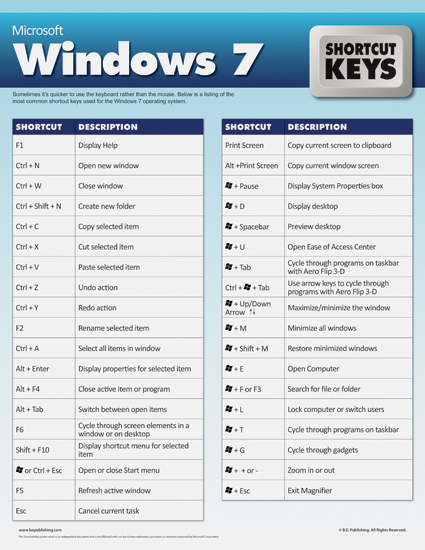List of Windows 7 Keyboard Shortcuts
| Keyboard Shortcut | Action |
|---|---|
| Windows logo key +Home | Clear all but the active window |
| Windows logo key +Space | All windows become transparent so you can see through to the desktop |
| Windows logo key +Up arrow | Maximize the active window |
| Windows logo key +Down arrow: | Minimize the active window or restore the window if it’s maximized |
| Windows logo key +Left/Right arrows | Dock the active window to each side of the monitor |
| Windows logo key +Shift+Left/Right arrows | If you’ve got dual monitors, this will move the active window to the adjacent monitor |
| Windows logo key +T | Shift focus to and scroll through items on the taskbar |
| Windows logo key +P | Adjust presentation settings for your display |
| Windows logo key +(+/-) | Zoom in/out |
| Windows logo key +Click a taskbar item | Open a new instance of that particular application |
Ease of Access keyboard shortcuts
The following table contains keyboard shortcuts that can help make your computer easier to use. [more]
| Keyboard Shortcut | Action |
|---|---|
| Right Shift for eight seconds | Turn Filter Keys on and off |
| Left Alt+Left Shift+PrtScn (or PrtScn) | Turn High Contrast on or off |
| Left Alt+Left Shift+Num Lock | Turn Mouse Keys on or off |
| Shift five times | Turn Sticky Keys on or off |
| Num Lock for five seconds | Turn Toggle Keys on or off |
| Windows logo key +U | Open the Ease of Access Center |
General keyboard shortcuts
The following table contains general keyboard shortcuts.
| Keyboard Shortcut | Action |
|---|---|
| F1 | Display Help |
| Ctrl+C (or Ctrl+Insert) | Copy the selected item |
| Ctrl+X | Cut the selected item |
| Ctrl+V (or Shift+Insert) | Paste the selected item |
| Ctrl+Z | Undo an action |
| Ctrl+Y | Redo an action |
| Delete (or Ctrl+D) | Delete the selected item and move it to the Recycle Bin |
| Shift+Delete | Delete the selected item without moving it to the Recycle Bin first |
| F2 | Rename the selected item |
| Ctrl+Right Arrow | Move the cursor to the beginning of the next word |
| Ctrl+Left Arrow | Move the cursor to the beginning of the previous word |
| Ctrl+Down Arrow | Move the cursor to the beginning of the next paragraph |
| Ctrl+Up Arrow | Move the cursor to the beginning of the previous paragraph |
| Ctrl+Shift with an arrow key | Select a block of text |
| Shift with any arrow key | Select more than one item in a window or on the desktop, or select text within a document |
| Ctrl with any arrow key+Spacebar | Select multiple individual items in a window or on the desktop |
| Ctrl+A | Select all items in a document or window |
| F3 | Search for a file or folder |
| Alt+Enter | Display properties for the selected item |
| Alt+F4 | Close the active item, or exit the active program |
| Alt+Spacebar | Open the shortcut menu for the active window |
| Ctrl+F4 | Close the active document (in programs that allow you to have multiple documents open simultaneously) |
| Alt+Tab | Switch between open items |
| Ctrl+Alt+Tab | Use the arrow keys to switch between open items |
| Ctrl+Mouse scroll wheel | Change the size of icons on the desktop |
| Windows logo key +Tab | Cycle through programs on the taskbar by using Aero Flip 3-D |
| Ctrl+Windows logo key +Tab | Use the arrow keys to cycle through programs on the taskbar by using Aero Flip 3-D |
| Alt+Esc | Cycle through items in the order in which they were opened |
| F6 | Cycle through screen elements in a window or on the desktop |
| F4 | Display the address bar list in Windows Explorer |
| Shift+F10 | Display the shortcut menu for the selected item |
| Ctrl+Esc | Open the Start menu |
| Alt+underlined letter | Display the corresponding menu |
| Alt+underlined letter | Perform the menu command (or other underlined command) |
| F10 | Activate the menu bar in the active program |
| Right Arrow | Open the next menu to the right, or open a submenu |
| Left Arrow | Open the next menu to the left, or close a submenu |
| F5 (or Ctrl+R) | Refresh the active window |
| Alt+Up Arrow | View the folder one level up in Windows Explorer |
| Esc | Cancel the current task |
| Ctrl+Shift+Esc | Open Task Manager |
| Shift when you insert a CD | Prevent the CD from automatically playing |
| Left Alt+Shift | Switch the input language when multiple input languages are enabled |
| Ctrl+Shift | Switch the keyboard layout when multiple keyboard layouts are enabled |
| Right or Left Ctrl+Shift | Change the reading direction of text in right-to-left reading languages |
Dialog box keyboard shortcuts
The following table contains keyboard shortcuts for use in dialog boxes.
| Keyboard Shortcut | Action |
|---|---|
| Ctrl+Tab | Move forward through tabs |
| Ctrl+Shift+Tab | Move back through tabs |
| Tab | Move forward through options |
| Shift+Tab | Move back through options |
| Alt+underlined letter | Perform the command (or select the option) that goes with that letter |
| Enter | Replaces clicking the mouse for many selected commands |
| Spacebar | Select or clear the check box if the active option is a check box |
| Arrow keys | Select a button if the active option is a group of option buttons |
| F1 | Display Help |
| F4 | Display the items in the active list |
| Backspace | Open a folder one level up if a folder is selected in the Save As or Open dialog box |
The following table contains keyboard shortcuts that use the Windows logo key .
| Keyboard Shortcut | Action |
|---|---|
| Windows logo key | Open or close the Start menu. |
| Windows logo key +Pause | Display the System Properties dialog box. |
| Windows logo key +D | Display the desktop. |
| Windows logo key +M | Minimize all windows. |
| Windows logo key +Shift+M | Restore minimized windows to the desktop. |
| Windows logo key +E | Open Computer. |
| Windows logo key +F | Search for a file or folder. |
| Ctrl+Windows logo key +F | Search for computers (if you’re on a network). |
| Windows logo key +L | Lock your computer or switch users. |
| Windows logo key +R | Open the Run dialog box. |
| Windows logo key +T | Cycle through programs on the taskbar. |
| Windows logo key +number | Start the program pinned to the taskbar in the position indicated by the number. If the program is already running, switch to that program. |
| Shift+Windows logo key +number | Start a new instance of the program pinned to the taskbar in the position indicated by the number. |
| Ctrl+Windows logo key +number | Switch to the last active window of the program pinned to the taskbar in the position indicated by the number. |
| Alt+Windows logo key +number | Open the Jump List for the program pinned to the taskbar in the position indicated by the number. |
| Windows logo key +Tab | Cycle through programs on the taskbar by using Aero Flip 3-D. |
| Ctrl+Windows logo key +Tab | Use the arrow keys to cycle through programs on the taskbar by using Aero Flip 3-D. |
| Ctrl+Windows logo key +B | Switch to the program that displayed a message in the notification area. |
| Windows logo key +Spacebar | Preview the desktop. |
| Windows logo key +Up Arrow | Maximize the window. |
| Windows logo key +Left Arrow | Maximize the window to the left side of the screen. |
| Windows logo key +Right Arrow | Maximize the window to the right side of the screen. |
| Windows logo key +Down Arrow | Minimize the window. |
| Windows logo key +Home | Minimize all but the active window. |
| Windows logo key +Shift+Up Arrow | Stretch the window to the top and bottom of the screen. |
| Windows logo key +Shift+Left Arrow or Right Arrow | Move a window from one monitor to another. |
| Windows logo key +P | Choose a presentation display mode. |
| Windows logo key +G | Cycle through gadgets. |
| Windows logo key +U | Open Ease of Access Center. |
| Windows logo key +X | Open Windows Mobility Center. |
Windows Explorer keyboard shortcuts
The following table contains keyboard shortcuts for working with Windows Explorer windows or folders.
| Keyboard Shortcut | Action |
|---|---|
| Ctrl+N | Open a new window |
| Ctrl+W | Close the current window |
| Ctrl+Shift+N | Create a new folder |
| End | Display the bottom of the active window |
| Home | Display the top of the active window |
| F11 | Maximize or minimize the active window |
| Ctrl+Period (.) | Rotate a picture clockwise |
| Ctrl+Comma (,) | Rotate a picture counter-clockwise |
| Num Lock+Asterisk (*) on numeric keypad | Display all subfolders under the selected folder |
| Num Lock+Plus Sign (+) on numeric keypad | Display the contents of the selected folder |
| Num Lock+Minus Sign (-) on numeric keypad | Collapse the selected folder |
| Left Arrow | Collapse the current selection (if it’s expanded), or select the parent folder |
| Alt+Enter | Open the Properties dialog box for the selected item |
| Alt+P | Display the preview pane |
| Alt+Left Arrow | View the previous folder |
| Backspace | View the previous folder |
| Right Arrow | Display the current selection (if it’s collapsed), or select the first subfolder |
| Alt+Right Arrow | View the next folder |
| Alt+Up Arrow | View the parent folder |
| Ctrl+Shift+E | Display all folders above the selected folder |
| Ctrl+Mouse scroll wheel | Change the size and appearance of file and folder icons |
| Alt+D | Select the address bar |
| Ctrl+E | Select the search box |
| Ctrl+F | Select the search box |
Taskbar keyboard shortcuts
The following table contains keyboard shortcuts for working with items on the taskbar.
| Keyboard Shortcut | Action |
|---|---|
| Shift+Click on a taskbar button | Open a program or quickly open another instance of a program |
| Ctrl+Shift+Click on a taskbar button | Open a program as an administrator |
| Shift+Right-click on a taskbar button | Show the window menu for the program |
| Shift+Right-click on a grouped taskbar button | Show the window menu for the group |
| Ctrl+Click on a grouped taskbar button | Cycle through the windows of the group |
Magnifier keyboard shortcuts
The following table contains keyboard shortcuts for working with Magnifier.
| Keyboard Shortcut | Action |
|---|---|
| Windows logo key + Plus Sign or Minus Sign | Zoom in or out |
| Ctrl+Alt+Spacebar | Preview the desktop in full-screen mode |
| Ctrl+Alt+F | Switch to full-screen mode |
| Ctrl+Alt+L | Switch to lens mode |
| Ctrl+Alt+D | Switch to docked mode |
| Ctrl+Alt+I | Invert colors |
| Ctrl+Alt+arrow keys | Pan in the direction of the arrow keys |
| Ctrl+Alt+R | Resize the lens |
| Windows logo key + Esc | Exit Magnifier |
Remote Desktop Connection keyboard shortcuts
The following table contains keyboard shortcuts for working with Remote Desktop Connection.
| Keyboard Shortcut | Action |
|---|---|
| Alt+Page Up | Move between programs from left to right. |
| Alt+Page Down | Move between programs from right to left. |
| Alt+Insert | Cycle through programs in the order that they were started in. |
| Alt+Home | Display the Start menu. |
| Ctrl+Alt+Break | Switch between a window and full screen. |
| Ctrl+Alt+End | Display the Windows Security dialog box. |
| Alt+Delete | Display the system menu. |
| Ctrl+Alt+Minus Sign (-) on the numeric keypad | Place a copy of the active window, within the client, on the Terminal server clipboard (provides the same functionality as pressing Alt+PrtScn on a local computer). |
| Ctrl+Alt+Plus Sign (+) on the numeric keypad | Place a copy of the entire client window area on the Terminal server clipboard (provides the same functionality as pressing PrtScn on a local computer). |
| Ctrl+Alt+Right Arrow | “Tab” out of the Remote Desktop controls to a control in the host program (for example, a button or a text box). Useful when the Remote Desktop controls are embedded in another (host) program. |
| Ctrl+Alt+Left Arrow | “Tab” out of the Remote Desktop controls to a control in the host program (for example, a button or a text box). Useful when the Remote Desktop controls are embedded in another (host) program. |
New Keyboard Shortcuts
If you’re searching for new keyboard shortcuts in Microsoft Windows 7, just look for the letter: N. The N appears in the Keyboard Shortcuts table so you can quickly and easily identify new or changed shortcuts.
| Keyboard Shortcuts | ||
| Command | Shortcut | |
| Windows 7 | ||
| Ease of Access keyboard shortcuts | ||
| Turn Filter Keys on and off | Right SHIFT for eight seconds | |
| Turn High Contrast on or off | Left ALT+left SHIFT+PRINT SCREEN (or PRTSCRN) | |
| Turn Mouse Keys on or off | Left ALT+left SHIFT+NUM LOCK | |
| Turn Sticky Keys on or off | SHIFT five times | |
| Turn Toggle Keys on or off | NUM LOCK for five seconds | |
| Open the Ease of Access Center |  +U +U |
|
| General keyboard shortcuts | ||
| Display Help | F1 | |
| Copy the selected item | CTRL+C | |
| Cut the selected item | CTRL+X | |
| Paste the selected item | CTRL+V | |
| Undo an action | CTRL+Z | |
| Redo an action | CTRL+Y | |
| Delete the selected item and move it to the Recycle Bin | DELETE | |
| Delete the selected item without moving it to the Recycle Bin first | SHIFT+DELETE | |
| Rename the selected item | F2 | |
| Move the cursor to the beginning of the next word | CTRL+RIGHT ARROW | |
| Move the cursor to the beginning of the previous word | CTRL+LEFT ARROW | |
| Move the cursor to the beginning of the next paragraph | CTRL+DOWN ARROW | |
| Move the cursor to the beginning of the previous paragraph | CTRL+UP ARROW | |
| Create shortcut to selected item | CTRL+SHIFT while dragging an item | |
| Select a block of text | CTRL+SHIFT+Arrow key | |
| Select more than one item in a window or on the desktop, or select text within a document | SHIFT+Arrow key | |
| Select multiple individual items in a window or on the desktop | CTRL+Arrow key+SPACEBAR | |
| Select all items in a document or window | CTRL+A | |
| Search for a file or folder | F3 | |
| Display properties for the selected item | ALT+ENTER | |
| Close the active item, or exit the active program | ALT+F4 | |
| Open the shortcut menu for the active window | ALT+SPACEBAR | |
| Close the active document (in programs that allow you to have multiple documents open simultaneously) | CTRL+F4 | |
| Switch between open items | ALT+TAB | |
| Use the arrow keys to switch between open items | CTRL+ALT+TAB | |
| Change the size of icons on the desktop | CTRL+Mouse scroll wheel | |
| Cycle through programs on the taskbar by using Windows Flip 3-D |  +TAB +TAB |
|
| Use the arrow keys to cycle through programs on the taskbar by using Windows Flip 3-D | CTRL+ +TAB +TAB |
|
| Cycle through items in the order in which they were opened | ALT+ESC | |
| Cycle through screen elements in a window or on the desktop | F6 | |
| Display the Address bar list in Windows Explorer | F4 | |
| Display the shortcut menu for the selected item | SHIFT+F10 | |
| Open the Start menu | CTRL+ESC | |
| Display the corresponding menu | ALT+underlined letter | |
| Perform the menu command (or other underlined command) | ALT+underlined letter | |
| Activate the menu bar in the active program | F10 | |
| Open the next menu to the right, or open a submenu | RIGHT ARROW | |
| Open the next menu to the left, or close a submenu | LEFT ARROW | |
| Refresh the active window | F5 or CTRL+R | |
| View the folder one level up in Windows Explorer | ALT+UP ARROW | |
| Cancel the current task | ESC | |
| Open Task Manager | CTRL+SHIFT+ESC | |
| Prevent the CD from automatically playing | SHIFT when you insert a CD | |
| N | Switch the input language for multiple languages | LEFT ALT+SHIFT |
| N | Switch the keyboard layout for multiple languages | CTRL+SHIFTL |
| N | Change reading direction of text in right-to-left reading lang. | Right or Left CTRL+SHIFT |
| Dialog box keyboard shortcuts | ||
| Move forward through tabs | CTRL+TAB | |
| Move back through tabs | CTRL+SHIFT+TAB | |
| Move forward through options | TAB | |
| Move back through options | SHIFT+TAB | |
| Perform the command (or select the option) that goes with that letter | ALT+underlined letter | |
| Replaces clicking the mouse for many selected commands | ENTER | |
| Select or clear the check box if the active option is a check box | SPACEBAR | |
| Select a button if the active option is a group of option buttons | Arrow keys | |
| Display Help | F1 | |
| Display the items in the active list | F4 | |
| Open a folder one level up if a folder is selected in the Save As or Open dialog box | BACKSPACE | |
| Microsoft keyboard shortcuts | ||
| Open or close the Start menu |  |
|
| Display the System Properties dialog box |  +PAUSE +PAUSE |
|
| Display the desktop |  +D +D |
|
| Minimize all windows |  +M +M |
|
| Restore minimized windows to the desktop |  +SHIFT+M +SHIFT+M |
|
| Open Computer |  +E +E |
|
| Search for a file or folder |  +F +F |
|
| Search for computers (if you are on a network) | CTRL+ +F +F |
|
| Lock your computer or switch users |  +L +L |
|
| Open the Run dialog box |  +R +R |
|
| Cycle through programs on the taskbar |  +T +T |
|
| N | Start/Switch to the program pinned to the taskbar in the position indicated by the number |  +number +number |
| N | Start a new instance of the program pinned to the taskbar in the position indicated by the number | SHIFT+ +number +number |
| N | Switch to the last active window of the program pinned to the taskbar in the position indicated by the number | CTRL+ +number +number |
| N | Open the jump list for the program pinned to the taskbar in the position indicated by the number | ALT+ +number +number |
| Cycle through programs on the taskbar by using Windows Flip 3-D |  +TAB +TAB |
|
| Use the arrow keys to cycle through programs on the taskbar by using Windows Flip 3-D | CTRL+ +TAB +TAB |
|
| N | Switch to the program that displayed a message in the notification area | CTRL+ +B +B |
| Bring all gadgets to the front and select Windows Sidebar |  +SPACEBAR +SPACEBAR |
|
| N | Maximize the window |  +UP ARROW +UP ARROW |
| N | Maximize the window to the left side of the screen |  +LEFT ARROW +LEFT ARROW |
| N | Maximize the window to the right side of the screen |  +RIGHT ARROW +RIGHT ARROW |
| N | Minimize the window |  +DOWN ARROW +DOWN ARROW |
| N | Minimize all but the active window |  +HOME +HOME |
| N | Stretch the window to the top and bottom of the screen |  +SHIFT+UP ARROW +SHIFT+UP ARROW |
| N | Move a window from one monitor to another |  +SHIFT+LEFT or RIGHT ARROW +SHIFT+LEFT or RIGHT ARROW |
| N | Select a presentation display mode |  +P +P |
| Cycle through Sidebar gadgets |  +G +G |
|
| Open Ease of Access Center |  +U +U |
|
| Open Windows Mobility Center |  +X +X |
|
| Windows Explorer keyboard shortcuts | ||
| Open a new window | CTRL+N | |
| Close the current window | CTRL+W | |
| Create a new folder | CTRL+SHIFT+N | |
| Display the bottom of the active window | END | |
| Display the top of the active window | HOME | |
| Maximize or minimize the active window | F11 | |
| N | Rotate a picture clockwise | CTRL+PERIOD (.) |
| N | Rotate a picture counter-clockwise | CTRL+COMMA (,) |
| Display all subfolders under the selected folder | NUM LOCK+ASTERISK (*) on numeric keypad | |
| Display the contents of the selected folder | NUM LOCK+PLUS SIGN (+) on numeric keypad | |
| Collapse the selected folder | NUM LOCK+MINUS SIGN (-) on numeric keypad | |
| Collapse the current selection (if it is expanded), or select the parent folder | LEFT ARROW | |
| N | Open the Properties dialog box for the selected item | ALT+ENTER |
| N | Display/Hide the Preview pane | ALT+P |
| View the previous folder | ALT+LEFT ARROW | |
| Display the current selection (if it is collapsed), or select the first subfolder | RIGHT ARROW | |
| View the next folder | ALT+RIGHT ARROW | |
| View the parent folder | ALT+UP ARROW | |
| Display all folders above the selected folder | CTRL+SHIFT+E | |
| Change the size and appearance of file and folder icons | CTRL+Mouse scroll wheel | |
| Select the Address bar | ALT+D | |
| Select the Search box | ALT+E | |
| Taskbar | ||
| N | Open a program or quickly open another instance of a program | SHIFT+Click on a taskbar button |
| N | Show the window menu for the program | SHIFT+Right-click on a taskbar button |
| N | Show the window menu for a group | SHIFT+Right-click a grouped taskbar button |
| N | Cycle through the windows of the group | CTRL+Click on a grouped taskbar button |
| Windows Login Screen Shortcuts | ||
| Power menu | ALT+S | |
| Switch user | ALT+W | |
| Navigate between user tiles | Arrow keys | |
| Windows Help viewer keyboard shortcuts | ||
| Display the Table of Contents | ALT+C | |
| Display the Connection Settings menu | ALT+N | |
| Display the Options menu | F10 | |
| Move back to the previously viewed topic | ALT+LEFT ARROW | |
| Move forward to the next (previously viewed) topic | ALT+RIGHT ARROW | |
| Display the customer support page | ALT+A | |
| Display the Help and Support home page | ALT+HOME | |
| Move the to beginning of a topic | HOME | |
| Move to the end of a topic | END | |
| Search the current topic | CTRL+F | |
| Print a topic | CTRL+P | |
| Move to the Search box | F3 | |
| Internet Explorer 8 | ||
| Viewing and Exploring Web Pages | ||
| Display Help | F1 | |
| Toggle between full-screen and regular views of the browser window | F11 | |
| Move forward through the items on a web page, the Address bar, or the Links bar | TAB | |
| Move back through the items on a web page, the Address bar, or the Links bar | SHIFT+TAB | |
| N | Start Caret Browsing | F7 |
| Go to your home page | ALT+HOME | |
| Go to the next page | ALT+RIGHT ARROW | |
| Go to the previous page | ALT+LEFT ARROW or BACKSPACE | |
| Display a shortcut menu for a link | SHIFT+F10 | |
| Move forward through frames and browser elements (only works if tabbed browsing is disabled) | CTRL+TAB or F6 | |
| Scroll toward the beginning of a document | UP ARROW | |
| Scroll toward the end of a document | DOWN ARROW | |
| Scroll toward the beginning of a document in larger increments | PAGE UP | |
| Scroll toward the end of a document in larger increments | PAGE DOWN | |
| Move to the beginning of a document | HOME | |
| Move to the end of a document | END | |
| Find on this page | CTRL+F | |
| Refresh the current web page | F5 | |
| Refresh the current web page, even if the time stamp for the web version and your locally stored version are the same | CTRL+F5 | |
| Stop downloading a page | ESC | |
| Open a new web site or page | CTRL+O | |
| Open a new window | CTRL+N | |
| N | Open a new InPrivate Browsing window | CTRL+SHIFT+P |
| N | Duplicate tab (Open current tab in a new tab) | CTRL+K |
| Close the current window (if you only have one tab open) | CTRL+W | |
| Save the current page | CTRL+S | |
| Print the current page or active frame | CTRL+P | |
| Activate a selected link | ENTER | |
| Open Favorites | CTRL+I | |
| Open History | CTRL+H | |
| Open Feeds | CTRL+J | |
| Open the Page menu | ALT+P | |
| Open the Tools menu | ALT+T | |
| Open the Help menu | ALT+H | |
| Working with Tabs | ||
| Open links in a new tab in the background | CTRL+click | |
| Open links in a new tab in the foreground | CTRL+SHIFT+click | |
| Open a new tab in the foreground | CTRL+T | |
| Switch between tabs | CTRL+TAB or CTRL+SHIFT+TAB | |
| Close current tab (or the current window if tabbed browsing is disabled) | CTRL+W | |
| Open a new tab in the foreground from the Address bar | ALT+ENTER | |
| Switch to a specific tab number | CTRL+n (where n is a number between 1 and 8) | |
| Switch to the last tab | CTRL+9 | |
| Close other tabs | CTRL+ALT+F4 | |
| Toggle Quick Tabs (thumbnail view) on or off | CTRL+Q | |
| Zoom | ||
| Increase zoom (+ 10%) | CTRL+PLUS SIGN (+) | |
| Decrease zoom (− 10%) | CTRL+MINUS SIGN (−) | |
| Zoom to 100% | CTRL+0 | |
| Search | ||
| N | Go to the search box | CTRL+E |
| Open your search query in a new tab | ALT+ENTER | |
| Open the search provider menu | CTRL+DOWN ARROW | |
| Print Preview | ||
| Set printing options and print the page | ALT+P | |
| Change paper, headers and footers, orientation, and margins for this page | ALT+U | |
| Display the first page to be printed | ALT+HOME | |
| Display the previous page to be printed | ALT+LEFT ARROW | |
| Type the number of the page you want displayed | ALT+A | |
| Display the next page to be printed | ALT+RIGHT ARROW | |
| Display the last page to be printed | ALT+END | |
| Specify how you want frames to print (this option is available only if you are printing a web page that uses frames) | ALT+F | |
| Close Print Preview | ALT+C | |
| Address Bar | ||
| Select the text in the Address bar | ALT+D | |
| Display a list of addresses you’ve typed | F4 | |
| When in the Address bar, move the cursor left to the next logical break in the address (period or slash) | CTRL+LEFT ARROW | |
| When in the Address bar, move the cursor right to the next logical break in the address (period or slash) | CTRL+RIGHT ARROW | |
| Add “www.” to the beginning and “.com” to the end of the text typed in the Address bar | CTRL+ENTER | |
| Move forward through the list of AutoComplete matches | UP ARROW | |
| Move back through the list of AutoComplete matches | DOWN ARROW | |
| Opening Internet Explorer toolbar menus | ||
| Open the Home menu | ALT+M | |
| Open the Print menu | ALT+R | |
| Open the RSS menu | ALT+J | |
| Open the Tools menu | ALT+O | |
| N | Open the Safety menu | ALT+S |
| Open the Help menu | ALT+L | |
| Working with feeds, history, and favorites | ||
| Add the current page to your favorites (or subscribe to the feed when in feed preview) | CTRL+D | |
| N | Delete browsing history | CTRL+SHIFT+DEL |
| N | Open an InPrivate Browsing window | CTRL+SHIFT+P |
| Open the Organize Favorites dialog box | CTRL+B | |
| Move selected item up in the Favorites list in the Organize Favorites dialog box | ALT+UP ARROW | |
| Move selected item down in the Favorites list in the Organize Favorites dialog box | ALT+DOWN ARROW | |
| Open Favorites Center and display your favorites | ALT+C | |
| Open Favorites Center and display your history | CTRL+H | |
| Open Favorites Center and display your feeds | CTRL+J | |
| Open and dock the Favorites Center and display your feeds | CTRL+SHIFT+J | |
| Open Add to Favorites menu (or open Subscribe to feed when in feed preview) | ALT+Z | |
| Open the Favorites menu from the menu bar | ALT+A | |
| Display all feeds (when in feed view) | ALT+I | |
| Mark a feed as read (when in feed view) | ALT+M | |
| Put cursor in Search box in feed view | ALT+S | |
| Editing | ||
| Remove the selected items and copy them to the Clipboard | CTRL+X | |
| Copy the selected items to the Clipboard | CTRL+C | |
| Insert the contents of the Clipboard at the selected location | CTRL+V | |
| Select all items on the current web page | CTRL+A | |
| N | Open Internet Explorer Developer Tools | F12 |
| Information bar | ||
| Move focus to the Information bar | ALT+N | |
| Click the Information bar | SPACEBAR | |
| Magnifier | ||
| Zoom in or out |  +PLUS (+) or MINUS (−) +PLUS (+) or MINUS (−) |
|
| Preview the desktop in full-screen mode | CTRL+ALT+Spacebar | |
| N | Switch to full-screen mode | CTRL+ALT+F |
| N | Switch to lens mode | CTRL+ALT+L |
| N | Switch to docked mode | CTRL+ALT+D |
| N | Invert colors | CTRL+ALT+I |
| N | Pan in the direction of the arrow keys | CTRL+ALT+Arrow keys |
| N | Resize the lens | CTRL+ALT+R |
| Exit Magnifier |  +ESC +ESC |
|
| Narrator | ||
| Get information about the current item | CTRL+SHIFT+ENTER | |
| Read the entire selected window | CTRL+SHIFT+SPACEBAR | |
| Read the selected window layout | CTRL+ALT+SPACEBAR | |
| Get information about the current item | ALT+HOME | |
| Get a summary of the current item | ALT+END | |
| Read a description of the dependent elements of the currently selected element | INSERT+SHIFT+G | |
| Read a description of the non-dependent elements adjacent to the currently selected element | INSERT+CTRL+G | |
| Enter Virtual Menu navigation mode, which allows you to access Narrator commands without switching from the program that you’re currently working with | INSERT+CTRL+HOME | |
| Stop Narrator from reading text | CTRL | |
| Move the text selection to the start of the previous text pattern | INSERT+Q | |
| Move the text selection to the start of the next text pattern | INSERT+W | |
| Move the text selection to the start of the current text pattern | INSERT+E | |
| Move the text selection to the end of the current text pattern | INSERT+R | |
| Select all of the text with the current text pattern | INSERT+F2 | |
| Read the current character | INSERT+F3 | |
| Read the current word | INSERT+F4 | |
| Read the current line | INSERT+F5 | |
| Read the current paragraph | INSERT+F6 | |
| Read the current page | INSERT+F7 | |
| Read the current document | INSERT+F8 | |
| Paint | ||
| Create a new picture | CTRL+N | |
| Open an existing picture | CTRL+O | |
| Save a picture | CTRL+S | |
| Save a picture as a new file | F12 | |
| Print a picture | CTRL+P | |
| Close a picture | ALT+F4 | |
| Undo a change | CTRL+Z | |
| Redo a change | CTRL+Y | |
| Select an entire picture | CTRL+A | |
| Cut a selection to the Clipboard | CTRL+X | |
| Copy a selection to the Clipboard | CTRL+C | |
| Paste a selection from the Clipboard | CTRL+V | |
| Move the selection right by one pixel | RIGHT ARROW | |
| Move the selection left by one pixel | LEFT ARROW | |
| Move the selection down by one pixel | DOWN ARROW | |
| Move the selection up by one pixel | UP ARROW | |
| Cancel a selection | ESC | |
| Delete a selection | Delete | |
| Bold selected text | CTRL+B | |
| Increase the brush, line, or shape outline by one pixel | CTRL+PLUS (+) | |
| Decrease the brush, line, or shape outline by one pixel | CTRL+MINUS (-) | |
| Italicize selected text | CTRL+I | |
| Underline selected text | CTRL+U | |
| Open the Properties dialog box | CTRL+E | |
| Open the Resize and Skew dialog box | CTRL+W | |
| Zoom in | CTRL+PAGE UP | |
| Zoom out | CTRL+PAGE DOWN | |
| View a picture in full-screen mode | F11 | |
| Show or hide ruler | CTRL+R | |
| Display gridlines | CTRL+G | |
| Display keytips | F10 or ALT | |
| Show the current shortcut menu | Shift+F10 | |
| Open Paint Help | F1 | |
| Windows Media Center | ||
| Navigate the keyboard | ||
| Open Windows Media Center or return to the Windows Media Center start screen |  +ALT+ENTER +ALT+ENTER |
|
| Close Windows Media Center | ALT+F4 | |
| Accept the selection | ENTER | |
| Go back to the previous screen | BACKSPACE | |
| Go to the first item in a list | HOME | |
| Go to the last item in a list | END | |
| Go to the next page | PAGE DOWN | |
| Go to the previous page | PAGE UP | |
| Move left, right, up, or down | ARROW KEYS | |
| Go in and go out of windowed mode | ALT+ENTER | |
| Control Audio | ||
| Mute volume | F8 | |
| Turn down volume | F9 | |
| Turn up volume | F10 | |
| Turn on or turn off closed captioning | CTRL+SHIFT+C | |
| Go to Music | CTRL+M | |
| Play an audio file or song | CTRL+SHIFT+P | |
| Pause or resume an audio file or song | CTRL+P | |
| Replay an audio file or song | CTRL+B | |
| Skip to the next song | CTRL+F | |
| Fast forward a song | CTRL+SHIFT+F | |
| Rip a CD | CTRL+R | |
| Display the context menu | CTRL+D | |
| Control the TV | ||
| Go to Recorded TV | CTRL+O | |
| Go to the Guide | CTRL+G | |
| Go to live TV | CTRL+T | |
| Record a TV show | CTRL+R | |
| Pause or resume live TV or recorded TV | CTRL+P | |
| Stop recording or stop playing a TV show | CTRL+SHIFT+S | |
| Resume playing a TV show
Rewind live TV or recorded TV |
CTRL+SHIFT+P
CTRL+SHIFT+B |
|
| Fast forward live TV or recorded TV | CTRL+SHIFT+F | |
| Skip back | CTRL+B | |
| Skip forward | CTRL+F | |
| Display the context menu | CTRL+D | |
| Go to the next channel | PAGE UP | |
| Go to the previous channel | PAGE DOWN | |
| Play the radio | ||
| Go to Radio | CTRL+A | |
| Pause or resume live radio | CTRL+P | |
| Stop live radio | CTRL+SHIFT+S | |
| Resume playing radio | CTRL+SHIFT+P | |
| Skip back | CTRL+B | |
| Skip forward | CTRL+F | |
| Display the context menu | CTRL+D | |
| View pictures | ||
| Go to Pictures | CTRL+I | |
| Zoom a picture in Picture Details | ENTER | |
| Play a slide show | CTRL+SHIFT+P | |
| Stop a slide show | CTRL+SHIFT+S | |
| Pause a slide show | CTRL+P | |
| Skip back to the previous picture | UP ARROW or LEFT ARROW | |
| Skip forward to the next picture | DOWN ARROW or RIGHT ARROW | |
| Display the context menu | CTRL+D | |
| Play videos | ||
| Go to Videos | CTRL+E | |
| Play | CTRL+SHIFT+P | |
| Pause | CTRL+P | |
| Stop | CTRL+SHIFT+S | |
| Rewind | CTRL+SHIFT+B | |
| Fast forward | CTRL+SHIFT+F | |
| Skip back | CTRL+B | |
| Skip forward | CTRL+F | |
| Play DVDs | ||
| Go to the DVD menu | CTRL+SHIFT+M | |
| Play | CTRL+SHIFT+P | |
| Pause | CTRL+P | |
| Stop | CTRL+SHIFT+S | |
| Rewind | CTRL+SHIFT+B | |
| Fast forward | CTRL+SHIFT+F | |
| Go to the previous chapter | CTRL+B | |
| Go to the next chapter | CTRL+F | |
| Change the DVD angle | ARROW KEYS | |
| Change the DVD audio selection | CTRL+SHIFT+A | |
| Change the DVD subtitles selection | CTRL+U | |
| Windows Media Player | ||
| Zoom to 50% | ALT+1 | |
| Zoom at 100% | ALT+2 | |
| Zoom to 200% | ALT+3 | |
| Toggle display for full-screen video | ALT+ENTER | |
| Retrace your steps back through your most recent views in the Player | ALT+LEFT ARROW | |
| Retrace your steps forward through your most recent views in the Player | ALT+RIGHT ARROW | |
| Switch to full-screen mode | CTRL+1 | |
| Switch to skin mode | CTRL+2 | |
| N | Switch to player mode | CTRL+3 |
| Switch to the first view in a media category after Recently Added (such as Artist in Music) | CTRL+7 | |
| Switch to the second view in a media category after Recently Added (such as Album in Music) | CTRL+8 | |
| Switch to the third view in a media category after Recently Added (such as Songs in Music) | CTRL+9 | |
| N | Select everything in a list | CTRL+A |
| Previous (item or chapter | CTRL+B | |
| Put the focus on the search box in the library | CTRL+E | |
| Next (item or chapter) | CTRL+F | |
| Turn shuffle on or off | CTRL+H | |
| Eject CD or DVD (note that this does not work on computers equipped with two or more CD or DVD disc drives) | CTRL+J | |
| In full mode, show or hide the Classic Menus (menu bar) | CTRL+M | |
| Create a new playlist | CTRL+N | |
| Open a file | CTRL+O | |
| Play or pause playing | CTRL+P | |
| Stop playing | CTRL+S | |
| In audio playback, turn repeat on or off | CTRL+T | |
| Specify a URL or path to a file | CTRL+U | |
| Close or stop playing a file | CTRL+W | |
| Rewind video | CTRL+SHIFT+B | |
| Turn captions and subtitles on or off | CTRL+SHIFT+C | |
| Fast forward through video or music | CTRL+SHIFT+F | |
| Use a fast play speed | CTRL+SHIFT+G | |
| Play at normal speed | CTRL+SHIFT+N | |
| Next playlist in playlist history | CTRL+RIGHT ARROW | |
| Previous playlist in playlist history | CTRL+RIGHT ARROW | |
| Resize player to image in Now Playing mode | CTRL+Click | |
| Return to Now Playing | ESC | |
| Display Windows Media Player Help | F1 | |
| Edit media information on a selected item in the library | F2 | |
| Add media files to the library | F3 | |
| Switches the view of items in the Details pane using the options available with the View Options button | F4 | |
| Refresh information in the panes | F5 | |
| Increase the size of album art | F6 | |
| Decrease the size of album art | SHIFT+F6 | |
| Mute the volume | F7 | |
| Decrease the volume | F8 | |
| Increase the volume | F9 | |
| Show the Classic Menus (menu bar) | F10 | |
| Switch to full-screen mode | F11 | |
| WordPad | ||
| Create a new document | CTRL+N | |
| Open an existing document | CTRL+O | |
| Save a document | CTRL+S | |
| Save a document as a new file | F12 | |
| Print a document | CTRL+P | |
| Close a document | ALT+F4 | |
| Undo a change | CTRL+Z | |
| Redo a change | CTRL+Y | |
| Select an entire document | CTRL+A | |
| Cut a selection to the Clipboard | CTRL+X | |
| Copy a selection to the Clipboard | CTRL+C | |
| Paste a selection from the Clipboard | CTRL+V | |
| Bold selected text | CTRL+B | |
| Italicize selected text | CTRL+I | |
| Underline selected text | CTRL+U | |
| Change selected text to subscript | CTRL+= | |
| Change selected text to superscript | CTRL+SHIFT+= | |
| Align text left | CTRL+L | |
| Align text center | CTRL+E | |
| Align text right | CTRL+R | |
| Justify text | CTRL+J | |
| Set single line spacing | CTRL+1 | |
| Set double line spacing | CTRL+2 | |
| Set line spacing to 1.5 | CTRL+5 | |
| Increase the font size | CTRL+SHIFT+> | |
| Decrease the font size | CTRL+SHIFT+< | |
| Change characters to all capitals | CTRL+SHIFT+A | |
| Change the bullet style | CTRL+SHIFT+L | |
| Insert a Microsoft Paint drawing | CTRL+D | |
| Find text in a document | CTRL+F | |
| Find the next instance of the text in the Find dialog box | F3 | |
| Replace text in a document | CTRL+H | |
| Move the cursor one word to the left | CTRL+LEFT ARROW | |
| Move the cursor one word to the right | CTRL+RIGHT ARROW | |
| Move the cursor to the line above | CTRL+UP ARROW | |
| Move the cursor to the line below | CTRL+DOWN ARROW | |
| Move to the end of the document | CTRL+END | |
| Move to the beginning of the document | CTRL+HOME | |
| Move up one page | CTRL+PAGE UP | |
| Move down one page | CTRL+PAGE DOWN | |
| Delete the next word | CTRL+DELETE | |
| Display keytips | F10 | |
| Show the current shortcut menu | SHIFT+F10 | |
| Open WordPad Help | F1 | |